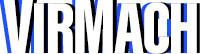To add a contact/sub-account, navigate to the drop down that says "Hello, <your name>" and click "Contacts/Sub-Accounts." Here, you can add a new contact, by filling out their information and clicking "Save Changes." By default, they will only receive e-mails that you select. To provide further permissions, under "Activate Sub-account" check the box next to "Tick to configure as a sub-account with client area access."
Below is a description of each available permission you can grant to the sub-account:
- Modify Master Account Profile - They will be able to modify your profile details on your primary account (your account.)
- View Products & Services - They can view all your services on Services --> My Services and other products, excluding domains.
- Perform Single Sign-On - They will be able to log into your control panels, such as SolusVM VPS Control Panel and cPanel.
- Manage Domain Settings - They will be able to modify domain settings, such as nameservers/DNS.
- View & Accept Quotes - They will be able to view/accept quotes on your behalf regarding paid technical support.
- View & Manage Affiliate Account - They can manage your affiliate account, which is used to refer people/collect funds.
- Place New Orders/Upgrades/Cancellations - They can order new services, upgrade existing services, and cancel/terminate services.
- View & Manage Contacts - They can manage your contacts, such as the one you're adding right now.
- View & Modify Product Passwords - They can modify passwords from the billing area. Please note, they also can do this in other ways above/below.
- View Domains - They can view your domain products on Domains --> My Domains, as well as SSL certificates.
- View & Pay Invoices - They can view all invoices and also make payments on your behalf.
- View & Open Support Tickets - They can contact us on your behalf, which also means they can potentially gain access to your services.
- View Emails - They can view all the emails your account received under the "Email History" section of the billing area.
Please grant permission at your own risk, only to trusted users.
Video Tutorial:

To remove a contact, on the same page, select a contact on the dropdown, scroll down, and click "Delete Contact."
Video Tutorial: