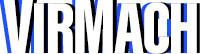Overview:
The "OpenVPN & SOCKS5" template will install a customized version of CentOS 7, with desktop environment. It's mainly used for our Cloud VPN product, but can be installed on all other plans. OpenVPN access server auto configures, and Dante is set up for SOCKS5.
Default Port:
22 for SSH
1080 for SOCKS5
1194 for OpenVPN
943 for OpenVPN Web GUI
Default Username & Password:
The default username is "root"
The password is provided on setup, and can be used for SSH, VNC, SOCKS5, and OpenVPN.
Using Desktop:
To access the desktop environment, you can use the view desktop or "VNC" button on your control panel.
Using OpenVPN:
Visit your browser on your computer, and type in your service's IP address followed by :943 and press enter. It will load the OpenVPN web GUI. You will see a warning for SSL (since we are accessing it from the IP address directly, and a domain and SSL is not set up.) Ignore the warning and proceed, and then log in using the default username & password above. You can download OpenVPN and your configuration profile. You may also skip this step, and use the OpenVPN Connect app on your computer and enter the IP address, and default username & password.
Using SOCKS5:
This is configured automatically. Use the default username & password, and default port for SOCKS5 when entering the details on any application that supports user authenticated SOCKS5.
IP Change/Additional IP Note:
This will only automatically work on the main IP only, but you have full access to the VPS and can change OpenVPN and Dante configurations manually for more. If the IP address of your service changes, you may need to use the "reconfigure" or "fix network" button on your control panel, and possibly have to log in to your OpenVPN web GUI to manually enter the new IP address.