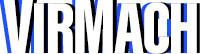To upgrade your service, navigate to Services --> My Services, and select the service you would like to upgrade from your list of services. Then, select the "Upgrade" or "Upgrade/Downgrade" button on the service details page, and finally, select from the list of services. If you would like to request a custom upgrade, scroll down and select that option instead. Please pay attention to the dialogue presented as it contains important information and restrictions regarding the upgrade. On the next page, you will see the upgrades available for your server, after selecting the upgrade you'd like, please select the billing cycle you'd like and then "Choose Product." You will then be asked to pay for your upgrade. Once that is paid, go back to your service page, scroll down to the bottom, and reboot your server (restarting through the VPS will not work.)
Video Tutorial:

If you are on a Linux server, then this should be all that is required, your server has been successfully upgraded. However if you see an issue with the disk not being upgraded (but everything else is), then please run this command: resize2fs
Windows Servers (More steps) - Ignore if you don't have a Windows Server
Please log in to your server through Remote Desktop Connection or VNC, and then you can open the Control Panel and open "Create and Format Hard Disk Partitions." You will then be able to extend the disk through there.