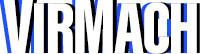First, grab your HTTP proxy's IP address, username, and password from the welcome email. You'll need this information to connect.
STEP ONE:
Navigate to your Services page and click on your Proxy product. Click the "Fix Internet/Reconfigure Network" button and wait a few minutes. This ensures that the HTTP proxy is properly configured to use the provided dedicated IP address.
STEP TWO:
On Google Chrome, go to "Settings" and then select "System" or type in "Proxy" into the "Search Settings" search bar. Click to "Open your computer's proxy settings"
STEP THREE:
On the proxy settings page that opens, under "Manual proxy setup" tick the box to turn "Use a proxy server" from "Off" to "On" and fill in the "Address" as your service's main IP address, and enter 3128 for "Port." Click "Save." Open any page on Chrome, and you will be prompted for a username and password. For the username enter root and for the password use your service's password.