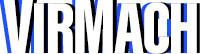Many people often have issues using Java applications within a Linux environement.
To keep plans affordable, most hosting companies will offer Linux operating systems instead of Windows.
This is because:
- Linux often performs better, has lower requirements
- Linux is free (versus thousands of dollars for Windows server licensing) so it keeps costs low for customers
- Linux can pretty much do everything a Windows machine can, with more support and flexibility
However, you may run into some "issues" using Java on Linux. We'll be addressing the issues on Ubuntu 14 w/ LXDE, which is what we use for our servers.
I need a different version of Java
- Our VPS plans meant for use with Java usually have two versions installed: Oracle Java 6 and Oracle Java 8
One is for backwards compatibility and the other is for newer applications. The default is set to Java 6, but programs open in Java 8 by default. - Sometimes your program will require a different Java version, or you may prefer a different version
You will need PuTTY. Once downloaded, enter your server's IP, click 'Open' and enter root as your username, then paste your password. - There are different versions of Java:
- Oracle Java
To install Oracle Java, you need to do a manual install. However, there's a guide here that might help. - OpenJDK
Installing OpenJDK is easy. Just type in apt-get update and then once it's updated type in apt-get install openjdk-7-jre to install version 7
You can look up the repository package name for other versions you require
- Oracle Java
- Please note that you may still need to update the default by using the command update-alternatives --config java and then selecting version
- The version of Ubuntu we use is meant to be lightweight. This has it's disadvantages. If you change your Java version, you have to open the .jar via terminal
- To open via terminal, go to your start menu and find XTerm which is your terminal application
- Type in java -jar jarname.jar where jarname.jar is the file's name, after going to the directory where the Java file is located
- For example, to go to the desktop directory on your desktop, type in cd /root/Desktop/
Downloading a new Jar file
- If you need to download a new Jar file that is not included on your server, just use Mozilla and download it
- Move it to the proper folder and use the cd command to go to the directory, as described above
- Type in chmod a+x jarname.jar where jarname.jar is the file's name. This will mark your Java file as executable, so you may now open it.
Program opens but crashes
- Please run the Java file from Terminal by typing java -jar <filename>.jar
- Review the info and make a support ticket
We've hope that's helped. If you're not already a customer, we recommend becoming one, as we can assist you further if this tutorial did not help resolve your issue.