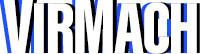Cause:
If you receive error 1006, this could usually mean two things.
- The web VNC viewer is not functioning for the node your VPS resides on.
- The node may be offline or having other connection issues to the VPS control panel.
Solution:
In this case, we recommend connecting via an external VNC client. This is as easy as downloading a VNC client such as TurboVNC, and using the information published on the web VNC pop-up page, under the 1006 error code, to connect. It is important you enter the correct details, using the correct formatting. Download, install and then launch TurboVNC. Then, navigate to Services --> My Services, and select the relevant service. Finally, click on the "VNC" button and copy over the IP address listed as the "VNC IP" and paste it into TurboVNC's "VNC Server" field. Add two colons (::) and follow it by the four-digit number listed after "VNC PORT." Click "Connect" and you will be prompted for your password. Click the checkbox next to (Show) and the "VNC PASS" field will become visible. Copy and paste this password, and continue.
You may still use an external VNC app, on your computer or on your phone, even when the Web VNC is still functional as well. An external VNC will generally provide smoother viewing.
Video Tutorial: