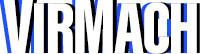If you have not set a password through VNC then please check out our article that deals with the setup process.
1. Go to your services page.
2. Click on the service you want to access.
3. On the "Manage Product" page, scroll down to "Server Information" and click "VNC" from the "Options"
4. Click "HTML VNC" on the page that pops up.
5. Log in and open the Windows Firewall with Advanced Security from the Start Menu.
If the VNC is stuck on a black screen, a frozen loading Windows screen, or cannot connect, we recommend rebooting the VPS from SolusVM.
Once you're done, you should now be able to use Windows Remote Desktop, by using your server's IP address, "Administrator" as the username, and using the password you set. If you still have issues, please don't hesitate to contact our support.
- Products & Services
 Cloud Compute VPS
Cloud Compute VPSPrivate virtualized server with burstable computing power and fast storage, for running any application.
 Windows Cloud PC
Windows Cloud PCComing Soon: Stream your virtual server's desktop & apps from the cloud. Access/control remotely.
 VPSCloudy Configurator
VPSCloudy ConfiguratorComing Soon: Select exactly how much CPU, RAM, disk, and bandwidth you desire.
 Storage VPS
Storage VPSFully virtualized private server environment with high storage capacity and data redundancy.
 Dedicated Server
Dedicated ServerEntire physical server with dedicated hardware, for consistently high resource requirements.
 Shared Webhosting
Shared WebhostingThe best hosting for your small website, with amazingly easy to use features, powered by cPanel.
- Solutions
- Datacenters
- Pricing
- Help Center