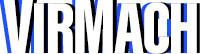If your service displays a smaller amount of disk, it likely means Windows may have created a system reserved partition, preventing your primary volume from correctly expanding to all available space.
Instructions:
- Go to "Disk Management" or "Create and format hard disk partitions"
- Verify that there is unallocated space (marked in gray/black instead of dark blue.)
- Open CMD.
- Type DISKPART
- Type LIST VOLUME
- Identify which volume # is the system reserve (usually 3)
- Type select volume 3 (or the appropriate number -- replace 3, please note, next step will permanently delete this so make sure it's not a volume with your data on it.)
- Type delete volume override
- Go back to "Disk Management" and right click on your primary partition, and click "Extend Volume" and follow the prompts to extend.